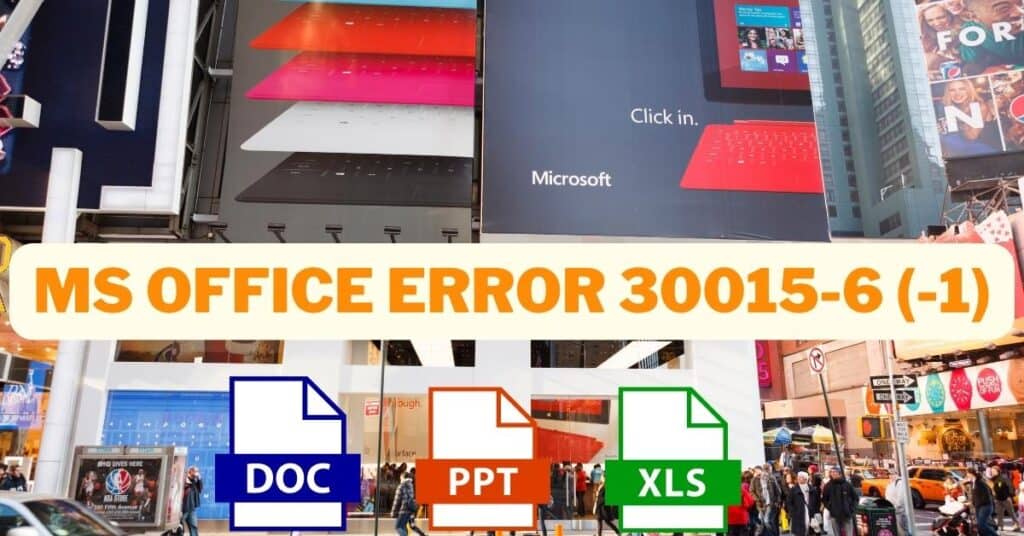So MS Office has launched, and errors come with the new MS Office. Today we are covering one such error called error 30015-6 (-1). This error code occurred while installing MS Office.
The Excitement of Using MS office 2016 comes to hold when such errors bug you on the installation itself. But today, we are here to help solve this error 30015-6 (-1) for you. Let’s jump on how to fix this without taking much of your time.
| Error Code | 30015-6 (-1) |
| Error Type | Installation error |
| Error Message | Sorry, we ran into a problem. Go online for additional help. Error code: 30015-6 (-1) |
| Device Type | Ms Office |
| Error Causes | Coruppted system files Install error |
Table of Contents
Fixing Error 30015-6 In MS Office
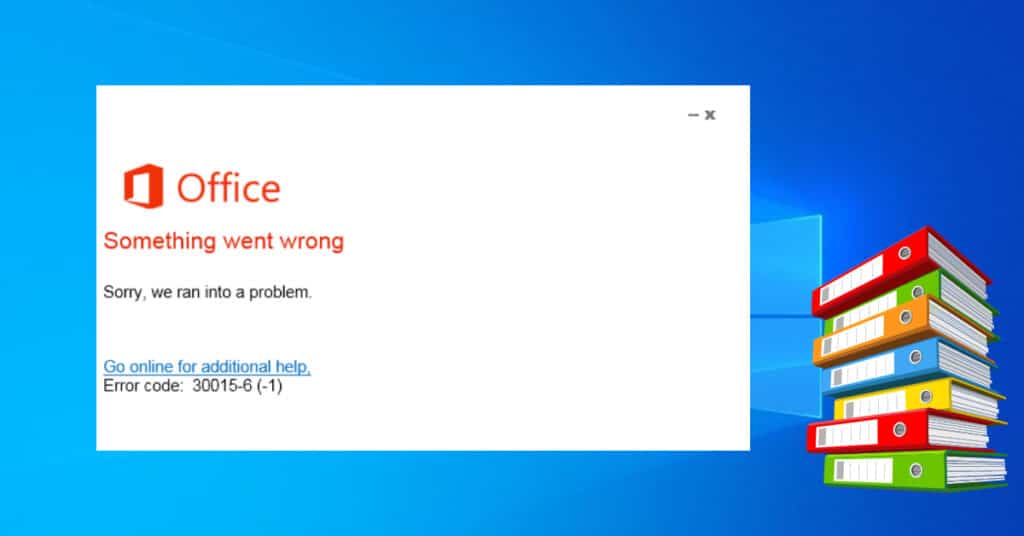
We will be discussing 3 methods to fix this error in Microsoft Office. Perform each one by one, and hopefully, you will get rid of it. You should be able to install and run the program with ease.
Method 1: Turn off Antivirus & Firewall
The very first thing that you will need to do in this case is to turn off Antivirus & Firewall. If you have some antivirus on your PC, try to turn it off. Then turn off the firewall too by following the below steps:
- Search “Firewall” and click on Windows Firewall.
- Now click on “Turn Windows Firewall On or OFF” from the left pane.
- Now select turn off Windows Firewall in both public and private options.
That is it. You have just turned off your antivirus and firewall, which may conflict with the installation of programs. Now try and install office. If you get the same error again, please look at method 2 Below.
Method 2: Using Office troubleshooter
In this method, we will use an official Microsoft Office troubleshooter to eliminate error code 30015-6 (-1). If you have already used the troubleshooter, then skip this method and move on to method 3.
So first of all, you will need to download MS Office troubleshooter, also known as the fix it tool, from HERE. Once it is done, run the tool and try to install MS Office again. If you don’t get the error, congrats, but if you still get the same Error 30015-6 (-1) While installing, you should be performing method 3.
Method 3: Load in a clean boot
When you do Clean boot, you make sure no 3rd party services are enabled, and you also make sure that nothing can conflict on your PC which. It ensures that you will go through your installation without any hassle.
But before we move ahead and see how to do a clean boot, you need to manually uninstall Office from your computer. Step-by-step instructions on how to do this are listed on Official Website Here. So now you need to go through all the steps listed there and come back here to know what more you need to do to fix error 30015-6 (-1).
- Search for “msconfig” and click on the msconfig.exe option that appears in the results.
- A system configuration box should appear in front of your screen.
- On the general tab, check the selective startup and uncheck “Load Startup Items.”
- Now jump to the services tab and tick the box that says “Hide all Microsoft Services.”
- Next, you will see a list of services that are 3rd party, so click on disable all.
- Now apply the changes and click OK. You will be prompted to restart your PC to make the changes.
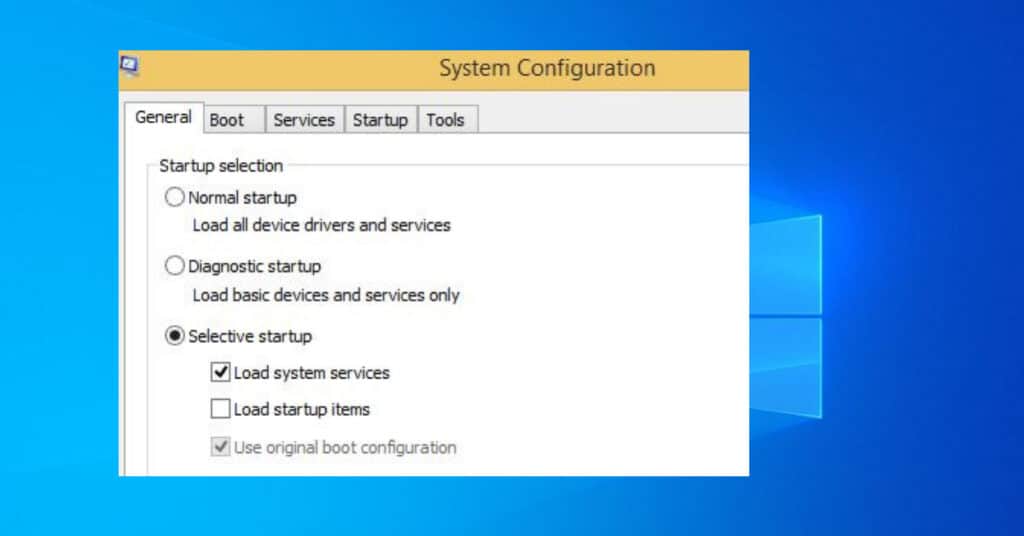
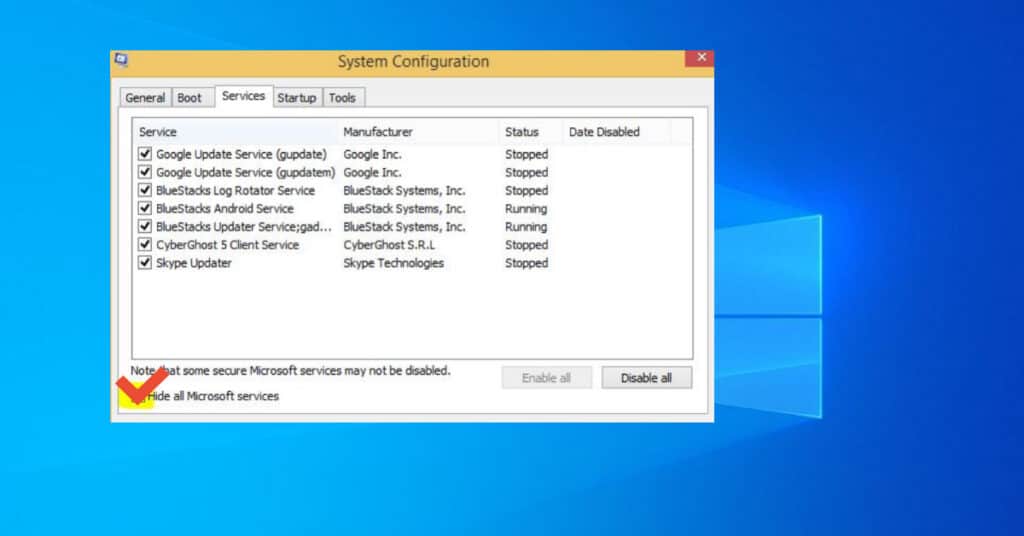
That is it. On the restart, you will have a clean boot PC, and now you are ready to Install MS Office. This method should work in most cases to resolve error 30015-6 (-1).
Once the installation is done, remember to make your PC boot normally again next time. Again perform the same steps and tick normal startup in the general tab this time.